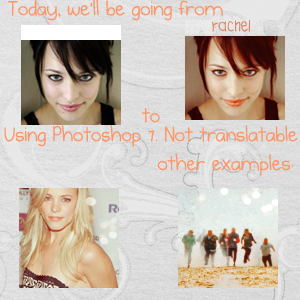| Author | Message |
|---|
Juliet Simms
Salute You in Your Grave

Age: 31
Gender: Female
Posts: 2053 | March 24th, 2008 at 10:10pm
Robert Neville.:Is there any way you can use a texture so that it only covers parts of the picture?
I'm pretty sure it can be done but I'm not sure how.
So can some-one please explain?
Oh, and I use Photoshop. :] you could just use the eraser tool to erase the texture on parts that you don't want it on. |
Juliet Simms
Salute You in Your Grave

Age: 31
Gender: Female
Posts: 2053 | March 24th, 2008 at 10:11pm Iero.:Anyone got any good Photofiltre tutorials,mostly for coloring?
The Summer Tic:
two coloring tuts for Photofiltre:
one
two
results will vary depending on the pic. |
the doctor.
Always Born a Crime

Age: 103
Gender: Female
Posts: 5519 | March 25th, 2008 at 04:46pm Thanks to everyone who helped me on my question
It really helped :] |
folkin' around.
Salute You in Your Grave

Age: -
Gender: Female
Posts: 2260 | March 27th, 2008 at 01:01am I want to blend two pictures together so they look like one picture smoothly.
Here is what I have so far: http://i27.tinypic.com/2qx2bnt.png
Here are the two pictures I am using: One Two
I am using Photoshop CS2, if someone could help me, I would be forever greatful. |
alaska 5000
Tragic With a Capital T

Age: 27
Gender: Female
Posts: 48286 | March 27th, 2008 at 01:49pm folkin' around.:I want to blend two pictures together so they look like one picture smoothly.
Here is what I have so far: http://i27.tinypic.com/2qx2bnt.png
Here are the two pictures I am using: One Two
I am using Photoshop CS2, if someone could help me, I would be forever greatful. you can either do it freehand or you can do it using the lasso tool.
make sure your eraser is somewhat like this and then erase the parts you don't want from the image.
i have to go out now so i'll tell you more when i get back (:
i'll give you an example when i'm back too.
i'll be about 3 or 4 hours...i think. |
folkin' around.
Salute You in Your Grave

Age: -
Gender: Female
Posts: 2260 | March 27th, 2008 at 02:04pm Okay, thank you so much! One question, the main problem is when I erase the second Spence picture background, the white canvas starts to show.
How would I go abouts fixing that? The first picture is too small for its background to cover the second one.
Thanks so much for your help again, I'll be waiting. ; ) |
alaska 5000
Tragic With a Capital T

Age: 27
Gender: Female
Posts: 48286 | March 27th, 2008 at 08:35pm folkin' around.:Okay, thank you so much! One question, the main problem is when I erase the second Spence picture background, the white canvas starts to show.
How would I go abouts fixing that? The first picture is too small for its background to cover the second one.
Thanks so much for your help again, I'll be waiting. ; ) So, what does it look like?
i think i'll be able to help more if you give me examples of what you're doing, lmao.
>_O
and i best get to bed now...i'll help tomorrow, y/n? (:
(that's if you don't figure it out already or you find a tutorial or something.)
and also, sometimes you could need to have a third picture, like just in case or something. (: or you could just make it smaller, etc etc. |
Juliet Simms
Salute You in Your Grave

Age: 31
Gender: Female
Posts: 2053 | March 27th, 2008 at 08:44pm folkin' around.:Okay, thank you so much! One question, the main problem is when I erase the second Spence picture background, the white canvas starts to show.
How would I go abouts fixing that? The first picture is too small for its background to cover the second one.
Thanks so much for your help again, I'll be waiting. ; ) The two pictures have to overlap so that
when you erase on the second pic it shows the first pic instead of the white
canvas. i'll try to find a tut, i have saved somewhere |
folkin' around.
Salute You in Your Grave

Age: -
Gender: Female
Posts: 2260 | March 27th, 2008 at 08:52pm Okay, thank you guys so much!!
I think my main problem is the fact that the first pic doesn't cover the canvas
enough for the second picture to have it's background erased.
And I would love any tutorials. Thanks again. : )
And to smith; spencer, the first picture I posted is about as far as I've gotten. =/ |
Juliet Simms
Salute You in Your Grave

Age: 31
Gender: Female
Posts: 2053 | March 27th, 2008 at 08:59pm folkin' around.:Okay, thank you guys so much!!
I think my main problem is the fact that the first pic doesn't cover the canvas
enough for the second picture to have it's background erased.
And I would love any tutorials. Thanks again. : )
And to smith; spencer, the first picture I posted is about as far as I've gotten. =/ here's some tuts:
layer mask tut
QuoteBlending two pictures (Photoshop) by Suicidexmaker
I always start with a base of about 450x150. (click on the pictures to make them larger)

Pick two pictures that are simular or have a simular background. This will make it easier to blend. Crop the pictures so that the width is larger than the height. for example:

Then resize the pictures so that the height is 150pixels to match the base.

Select the images and place them onto the base. You may need to set the opacity lower on the right hand side image so you can line them up. You want them to overlap slightly so that when you brush away the top picture you will have the background of the bottom picture showing through.

Then take the eraser brush and use a brush that comes default with photoshop. It has a soft edge and you want to use about a 36pixel brush at about an opacity of 71%. Use the brush to brush away the edge of the picture on the right which is on top. Brush away the edge in the middle of the graphic up to the main subject like here:

Then crop the image if there is any white space left.
I then sharpened it and used various blue layers ontop to get the colour.
|
folkin' around.
Salute You in Your Grave

Age: -
Gender: Female
Posts: 2260 | March 27th, 2008 at 09:06pm Thanks so much! Those helped. : ) |
joni.
Shotgun Sinner

Age: 30
Gender: -
Posts: 7747 | April 6th, 2008 at 06:06pm I wrote a new tutorial if you guys are interested. It's just for coloring though. Click the banner (:
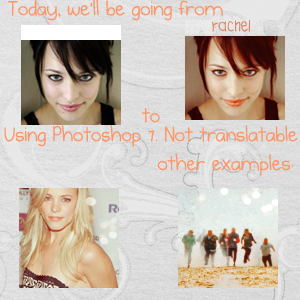 |
the doctor.
Always Born a Crime

Age: 103
Gender: Female
Posts: 5519 | April 20th, 2008 at 01:52pm In this banner, part of it is black and white and in a circle.
How can I acheive this effect in Photoshop 7?
Also how do I curve text in Photoshop 7?
I tried googling it but it only came up with tutorials for Photoshop CS2.
Any ideas would be appreciated :]
Oh and I didn't make the banner, all credit for that goes to the original maker |
kinney.
Bulletproof Heart

Age: 32
Gender: Female
Posts: 29482 | April 20th, 2008 at 02:13pm ^ you use the the eliptical marquee tool to select the area you want black & white
then you press ctrl, shift & 'u' to desaturate it. |
fabulous killjoy.
Moderator

Age: 31
Gender: Female
Posts: 46256 | April 20th, 2008 at 02:35pm janto.:Also how do I curve text in Photoshop 7?
I tried googling it but it only came up with tutorials for Photoshop CS2. -using a crappy banner for this, bear with me XD-
1. Do your text layer, make sure the text thing is still clicked, and make sure you're on your text layer.
2. On the options toolbar, at the very top, there should be an arc with a 'T' above it. Click it.

3. The popup with all the options to do should come up. Go to the style dropdown and pick which one you want, then play around with the settings at the very bottom so you get what you want. After that you might have to move it around to get it exactly where you want it.
 |
the doctor.
Always Born a Crime

Age: 103
Gender: Female
Posts: 5519 | April 20th, 2008 at 03:44pm Thanks shona bernadotte; and gnihsams snikpmup.
But I actually knew about curving text that way.
I was wondering if there was another way, e.g. using a path or something? |
snow at christmas.
Crash Queen

Age: 38
Gender: Male
Posts: 31690 | April 20th, 2008 at 03:50pm yeah.
just make a path, and then use the text tool and click on it.
I think that's how it works, if I remember right. I've done it before, like here:

so tell me if that works, if not, I'll figure it out and get back to you. |
The Master.
Salute You in Your Grave

Age: 50
Gender: Male
Posts: 2218 | April 20th, 2008 at 03:57pm it doesn't work in photoshop 7.
it only works with cs+ i think. |
the doctor.
Always Born a Crime

Age: 103
Gender: Female
Posts: 5519 | April 20th, 2008 at 04:32pm I just tried it.
It didn't work |
the narrator.
Salute You in Your Grave

Age: 31
Gender: Female
Posts: 2557 | April 20th, 2008 at 04:36pm Any good coloring tutorials for CS2?
Ive go to leave soon and dont want to have to search the pages for them D: |